- 01 Feb 2022
- 1 Minute to read
- Contributors
- Print
- DarkLight
- PDF
Audit Logs
- Updated on 01 Feb 2022
- 1 Minute to read
- Contributors
- Print
- DarkLight
- PDF
Audit Logs
The TraceableLIVE® Audit Log System keep track of any changes made to your TraceableLIVE® Account and provides a way to query and report on this history.
The Audit Log system replaces the previous Data Historian features.
To access the Audit Log, click on the account dropdown in the upper right hand corner of the screen and select Account Settings:
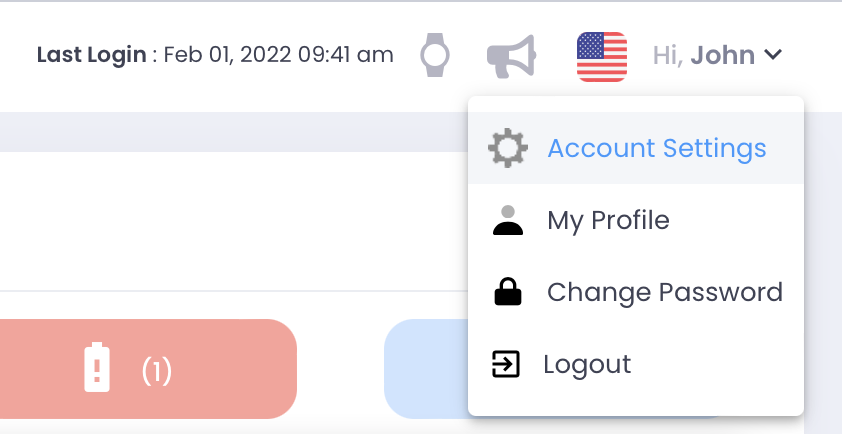
Next, click on the Audit tab:
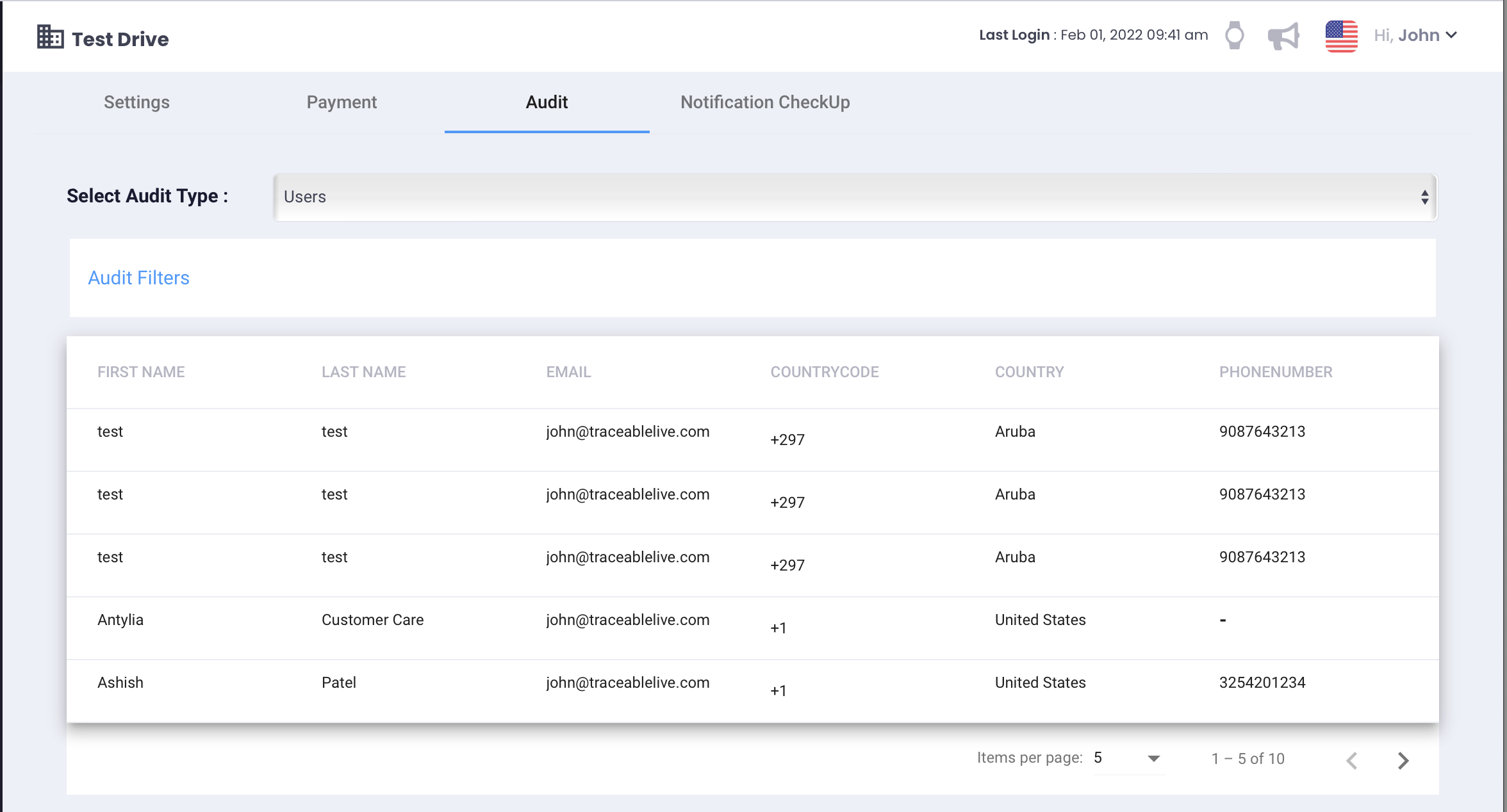
From here, you can use the Audit Type dropdown to select the type of Audit Data to display:
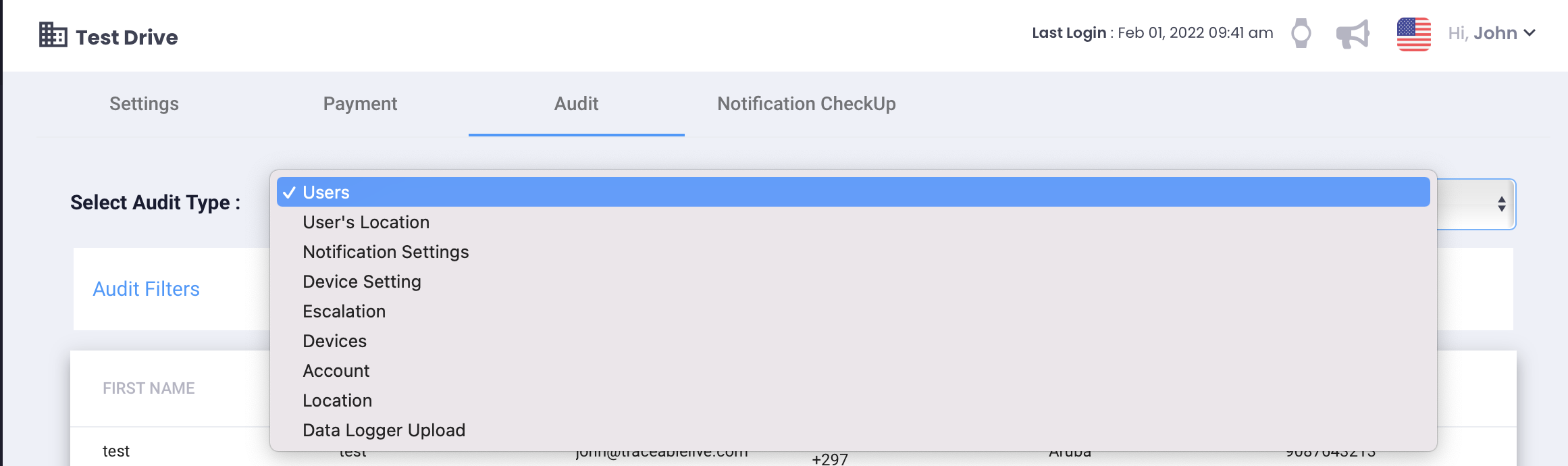
Audit Filters
Audit Filters options allow you to further narrow the search criteria and apply granular control over your search results. Click the Audit Filters turndown to display a list of options based on the type of audit data being displayed:
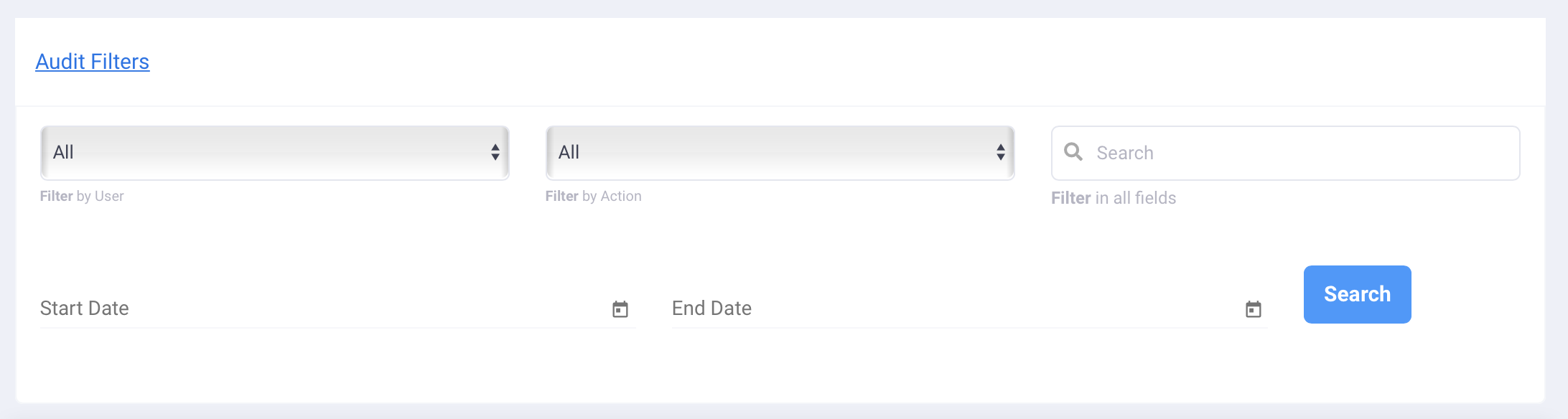
From here you can:
- Select the Value to filter on from the dropdown list.
- Select the Action to filter on from the dropdown list.
- Enter a Text Value to search on.
- Enter a Start Date and End Date range to limit the returned results to.
Click the Search button to limit the returned results to the criteria given above.


